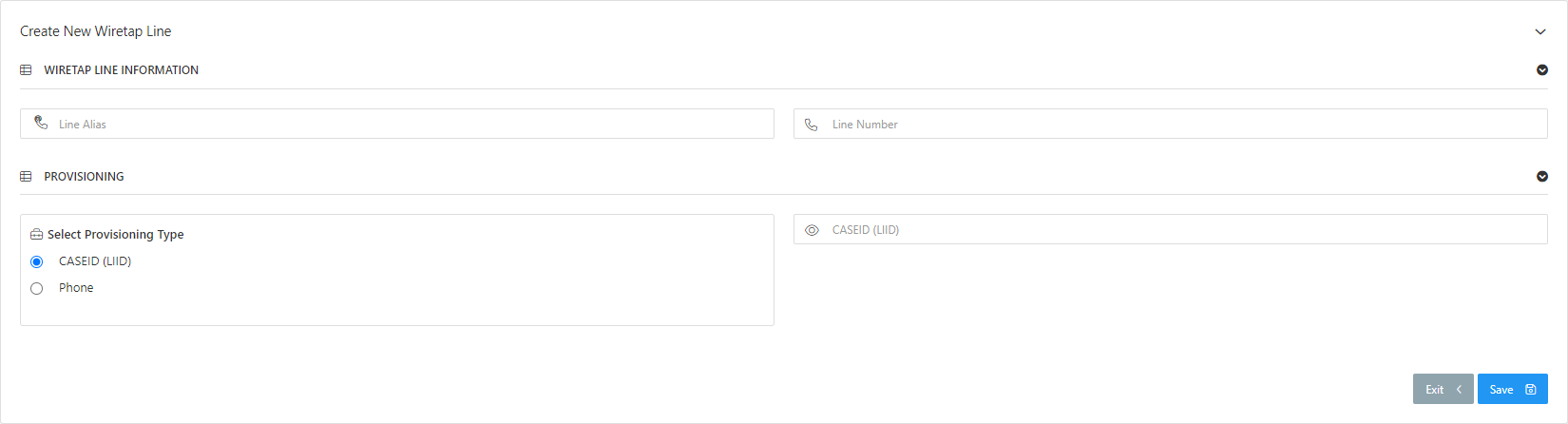Create new wiretap line and Edit wiretap line screens
This topic provides an overview of the Create new wiretap line and Edit wiretap line screens and all the settings and buttons on them. However if you require step-by-step procedures on configuring and deleting wiretap lines refer to Managing wiretap lines.
This feature requires option E19 Sentinel content log. If you do not have this option this feature is not available.
The Create new wiretap line and Edit wiretap line screens allow you to define the configuration of the lines that are used within the Gladiator Forensics CCVS (Call Content Voice Server). The CCVS is used to manage all the live monitoring voice call content when a new voice call from a subject arrives from the operator with voice content authorized. When such a call arrives the Gladiator Forensics intercept solution detects from the HI2 whether or not the call is a VoIP (Voice over Internet Protocol), and informs the CCVS so it can manage the call accordingly. Both VoIP and PSTN (Public Switched Telephone Network) calls are routed, recorded and managed by the CCSV, however the PSTN calls must have a wiretap line associated with it, while the VoIP call does not. You must set up the wiretap line for the queue using either this screen or the Create new monitoring queue screen and Editing queue screen and provide the same number to the operator to allow the call content to be properly routed.
You can define up to 23 telephone lines.
Enter an alias that is useful to you, to help identify the phone line further. For example, you may want to identify which room the line appears in.
Enter the phone number of the wiretap line.
This setting is optional. You can either assign the wiretap line on this screen or you can assign it at a later date using the Create new monitoring settings screen. Select whether you want to assign the wiretap line to a CASEID (LIID) or to a phone.
This setting is only displayed when Select provisioning type is set to CASEID (LIID).
Select which i-case you want to apply the wiretap line to. You can use the search to help locate your i-case.
This setting is only displayed when Select provisioning type is set to Phone number.
Select which phone you want to apply the wiretap line to. You can use the search to help locate your phone.
Click to return to the Queue management screen without saving any changes.
Click to save the line you have either created or edited.